One touch Bistro
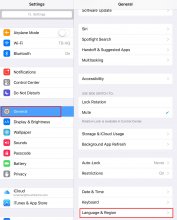
Chapter 1. Current Supported Languages
1. English
2. French
3. Spanish
Chapter 2. Changing the Display Language
TouchBistro detects your iPad’s default language and automatically displays the same language if available. So, if your iPad is set to display French, TouchBistro will use the French language version. To set your iPad to one of the supported languages, follow these steps:
 1. Tap your iPad’s Settings icon.
1. Tap your iPad’s Settings icon.
2. Tap General, scroll down in the right frame, and tap Language & Region.
3. Tap iPad Language and then select an available language. For example, French or Canadian French.
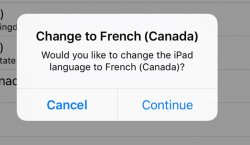
4. Tap Done and then Continue.
5. The screen will go blank for a moment while the iPad installs the new language.
6. After being returned to the Language screen, double check your iPad has set the correct language.
7. Tap the Home button and launch TouchBistro.
8. TouchBistro will automatically detect the new language and display screens and dialog boxes in the newly selected language.





